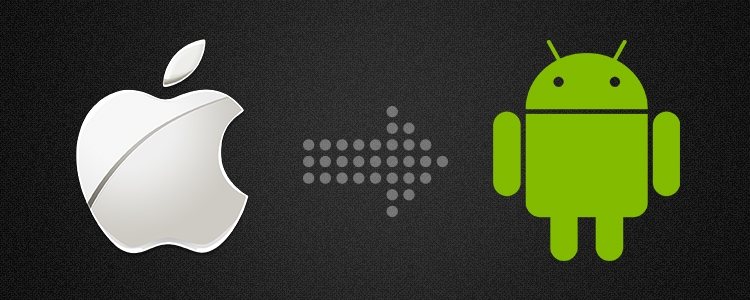With the iPhone fad taking a nosedive this year, it looks like the new lineup of Google Nexus devices, the unmistakably awesome Samsung Galaxy S III and Galaxy Note 2, the HTC ONE X+ and Sony Xperia devices will be of interest to anyone sporting an iPhone 4S who's in desperate need of a new phone - but doesn't like the iPhone 5 and its less-than-fantastic performance so far.
We've got all the information you need to become iPhone free and Android ready in no time. Just follow the steps below and you'll be well on your way to making the move from iPhone to Android! This whole process assumes you've bought your Android phone already, but if you haven't, give it a ready anyway to familiarise yourself with the process involved...
Get yourself a Google account
On your Android device, go to Menu > Settings > Accounts & Sync > Add Account > Google. If you don't have a Google account, you can create one the moment you first start your phone setup. Follow the instructions to associate your Gmail account with your new phone. You'll need this account for online storage of your contacts, using the Google Play store and other little bits.
Synchronise your Contacts
Connect your iPhone to your computer and open iTunes. Select your iPhone and open the Info tab at the top of the screen. Check "Sync Address Book Contacts" then check "Sync contacts with Google Contacts". Click Configure and use the same Google Account information you just used on your Android phone. Hit "Apply" and the iPhone will begin to sync.
Synchronise your Calendar and Notes
On your iPhone go to Settings > Mail, Contacts, Calendars. If the Gmail account you've made isn't there then you'll need to add it by going to Add account > Gmail. Now go back to Mail settings, tap the Gmail account, and turn syncing on for Calendars and Notes. Your calendar will begin to transfer to your Android device. Notes are sent to your Gmail account and are filed under Notes.
Synchronise your Photos and videos
This is done differently based on what Operating System you're using on your PC or Laptop. First, make a new folder anywhere on your computer, but make sure it's easy to get to and call it something logical like "iphone photos".
For Windows you'll need to connect your iPhone to your computer, open "My Computer", right click on your iPhone and select Explore. You'll them be able to copy all of the photos and videos to your new folder. If you're using a Mac, just connect your iPhone to your Mac and open the application called Image Capture. Set the new folder as the destination and hit Download All.
Next, (on either Mac or Windows) connect your Android phone to your computer, open the Android drive and find the pictures folder "DCIM". Copy everything you just put into your new folder into the Android pictures folder.
Synchronise your Music
With your Android device connected to your computer, find the "Music" folder. If it doesn't exist you can create one. Android tends to call it "Music" but if you need to call it something else you can do. Just copy your music files from your computer to your Android music folder.
Synchronise your texts
There is no easy way to transfer your texts to your computer or Android phone. If there's a conversation you simply must be able to bring across with you, you can forward the text message conversation to the Google email address you used to set your Google phone up. That way, the entire conversation will be in your email history should you need it.
We hope you've enjoyed reading, and now you can see how easy it is to transfer everything you need from your iPhone to an Android phone, what's stopping you?! While you're here, you could always check out how much you can get if you wanted to sell your iphone...